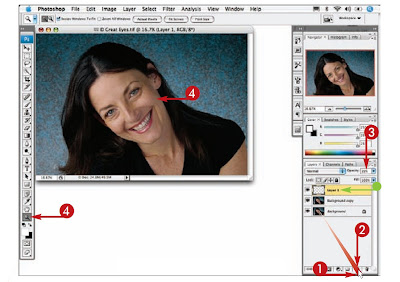 1 Click and drag the Backgroundlayer over the New Layer buttonto duplicate it.
1 Click and drag the Backgroundlayer over the New Layer buttonto duplicate it.2 Click the New Layer button.
3 Double-click in the Opacity datafield and type 10.
4 Click the Zoom tool and clickand drag across both eyes tozoom in.
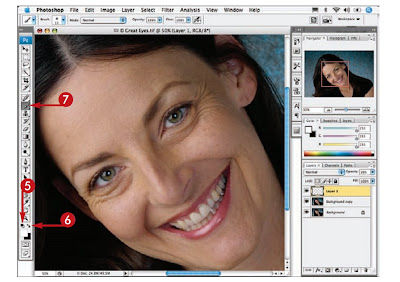 5 Click here to reset theforeground and backgroundcolors to the defaults.
5 Click here to reset theforeground and backgroundcolors to the defaults.6 Click here to reverse theforeground and backgroundcolors and set the foregroundtowhite.
7 Click the Brush tool.
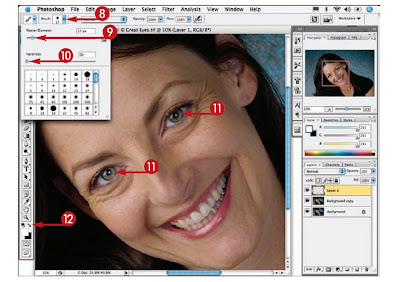 8 Click here to open theBrush Picker.
8 Click here to open theBrush Picker.9 Click and drag theMaster Diameter sliderto select a small brushthat fits inside the iris.
10 Click and drag theHardness slider to 0%.
11 Paint in the center ofeach iris.
12 Click here to reversetheforeground andbackground colors andset the foreground toblack.
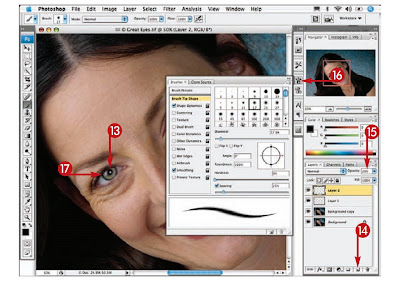 13 Paint with black around the edges of theirises and in the pupils.
13 Paint with black around the edges of theirises and in the pupils.14 Click the New Layer button to add asecond blank layer.
15 Double-click in the Opacity data field and type 20.
16 Click the Brushes button to open theBrushes palette and presets.
17 Press (Ctrl+spacebar) andthen click in the image to zoom in to seethe eyelashes.
No comments:
Post a Comment