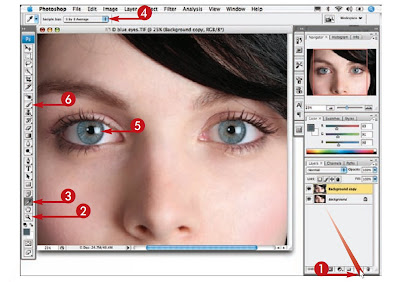 1 Click and drag the Backgroundlayer over the New Layer icon toduplicate the layer as a safetystep.
1 Click and drag the Backgroundlayer over the New Layer icon toduplicate the layer as a safetystep.2 Click the Zoom tool and zoominto enlarge the eyes.
3 Click the Eyedropper tool.
4 Click here and select 3 by 3Average.
5 Click in the iris to set a referencecolor as the foreground color.
6 Click the Brush tool.
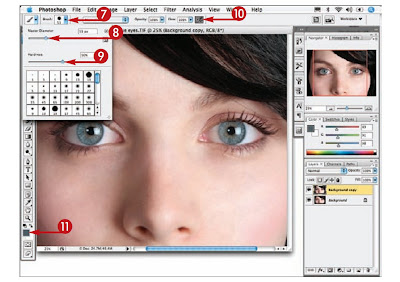 7 Click here to open the BrushPicker.
7 Click here to open the BrushPicker.8 Drag the Master Diameter sliderto set a brush size just smallerthan one-half the iris.
9 Click and drag the Hardnessslider to 50 percent.
10 Click the Airbrush button toenable it.
11 Click the Foreground Color boxin the toolbox.
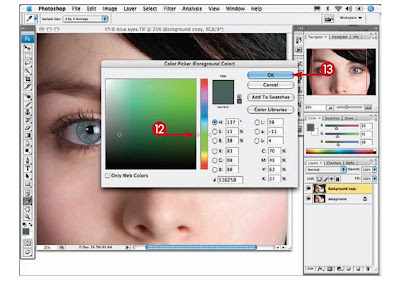 12 Click and drag the Hueslider to another color.
12 Click and drag the Hueslider to another color.13 Click OK to close theColor Picker.
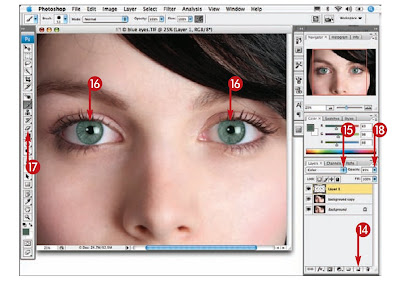 14 Click here to add a new empty layer.
14 Click here to add a new empty layer.15 Click here and select Color for the layerblend mode.
16 Click and drag over both irises to paint inthe new color.
17 Click the Eraser tool and erase if you paintover other areas.
18 Click here and drag the slider to the leftuntil the eye color appears natural.The eyes now appear the new color.
No comments:
Post a Comment