Performing repeated steps is boring and time-consuming. That is why Adobe created actionsand the Actions palette. An action is a series ofcommands that you can apply to an image with oneclick of the mouse. Unlike a keyboard shortcut, whichcan only invoke a command, an action can open acommand, apply changes to an image, step throughanother command, apply it, and even save a file in aparticular way. You can create your own actions forsteps that you do over and over, save the actions,and add them to the Actions palette.To create an action, you first record a sequence ofsteps. You then name and save your new action inthe Actions palette. The next time that you needtoapply the same steps to an image, you play theaction, and Photoshop automatically applies theseries of operations to the open file or even to anentire folder of files.Actions are easy to create, and they can help youautomate your work for repetitive tasks, leaving youmore time to work on creative projects.
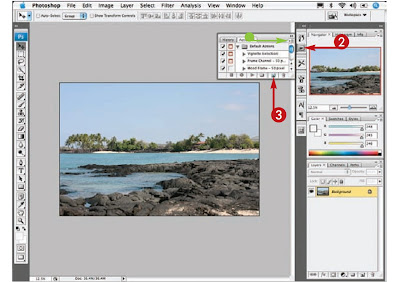 1 Open an image.
1 Open an image.


No comments:
Post a Comment