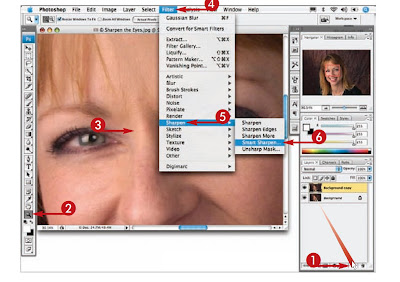 1 Click and drag the Backgroundlayer over the New Layer buttonto duplicate it.
1 Click and drag the Backgroundlayer over the New Layer buttonto duplicate it.2 Double-click the Zoom tool toview the image at 100 percent.
3 Press the spacebar, click in theimage, and move it to see theeyes.
4 Click Filter.
5 Click Sharpen.
6 Click Smart Sharpen.
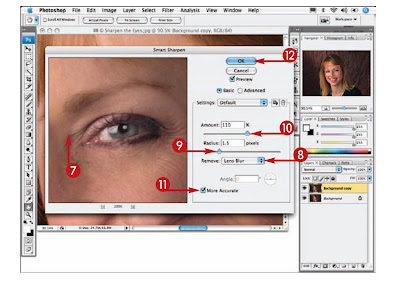 7 Click in the Preview window anddrag to see the eyes area.
7 Click in the Preview window anddrag to see the eyes area.8 Click here and select Lens Blur.
9 Click and drag the Radius sliderto 1.5.
10 Click and drag the Amount sliderto sharpen the eye, generallybetween 80 and 115 percent.
11 Click More Accurate.
12 Click OK to apply thesharpening.
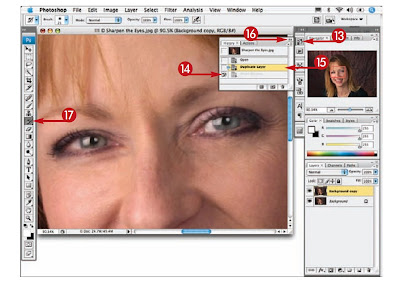 13 Click here to open theHistory palette.
13 Click here to open theHistory palette.14 Click the box to the leftofthe Smart Sharpen stepto set the source for theHistory Brush.
15 Click the previous state inthe History palette.
16 Click here to close theHistory palette.
17 Click the History Brush tool.
18 Click here to open the Brush Picker.
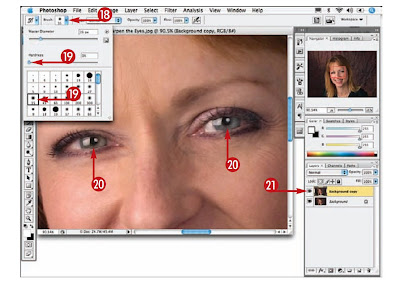 19 Select a soft-edge brush at 0 percentHardness that is large enough to cover theedge of the eyes.
19 Select a soft-edge brush at 0 percentHardness that is large enough to cover theedge of the eyes.20 Paint over the eyes, eyelashes, andeyebrows with the History Brush to applythe sharpening.
21 Click the Visibility icon for the Backgroundcopy on and off to compare before andafter sharpening.
No comments:
Post a Comment