Using Adobe Photoshop CS3 is an image-altering experience! You can work on images for print or for the Web. You can improve photographs, repurpose them, or create original designs. Because printed images and Web images have different limits on the range of colors that they can represent, you need to set the working color space for your project.Photoshops default color space is set to sRGB, a very limited color space intended to be viewable on even the lowest-quality monitor. sRGB is a good color space for preparing Web images; however, it is amuch smaller color space than what better monitors can show and what printers can actually produce.Photographers and designers generally prefer the arger color space called Adobe RGB (1998), a good color space for working with photographs and projects that you plan to print. In Photoshop CS3, you can easily choose your color space and save it as your own setting. Using the North America Prepress 2 settings and Adobe RGB (1998) will make your printed colors look much better.
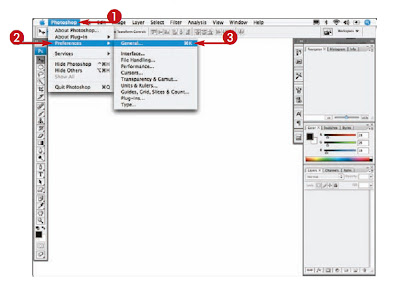
1 Click Photoshop (Edit).
2 Click Preferences.
3 Click General.
 4 Click any arrows to change your settings.
4 Click any arrows to change your settings.
5 Click to select the options you want or deselect those you do not want.
6 Click Next to continue customizing Preferences.
 7 Click to select the options you want or deselect those you do not want.
7 Click to select the options you want or deselect those you do not want.
8 Click Next.
 9 Make any other changes that you prefer in the other Preferences panes.
9 Make any other changes that you prefer in the other Preferences panes.
10 Click OK when you have cycled through all the Preferences panes.
11 Click Photoshop (File).
12 Click Quit Photoshop (Exit).
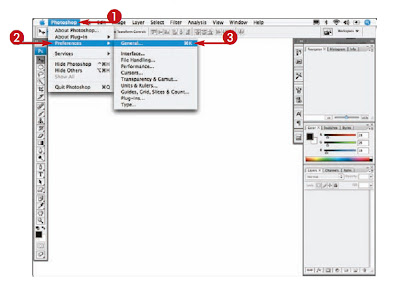 1 Click Photoshop (Edit).
1 Click Photoshop (Edit). 4 Click any arrows to change your settings.
4 Click any arrows to change your settings. 7 Click to select the options you want or deselect those you do not want.
7 Click to select the options you want or deselect those you do not want. 9 Make any other changes that you prefer in the other Preferences panes.
9 Make any other changes that you prefer in the other Preferences panes.
No comments:
Post a Comment