The Spot Healing Brush generally removes blemishesand imperfections and makes the skin appearcleaner. However, the blemishes often discolor thesurrounding skin tone, and removing the blemishescan leave spots or streaks of mismatched colors onyour subject. You can easily improve the overallskintone and smooth any blotches the Healing Brushmay have left using the skin-smoothing technique,astaught by Jane Conner-ziser.Known as one of the best photo retouchers in theprofessional photography industry, Jane teaches classes in portrait photography, facial retouching,andfine-art portrait painting at her Digital ArtSchoolin Florida, as well as across the UnitedStatesand internationally. You can learn moreaboutJanesmany classes and seminars atjanesdigitalart.com.This technique adds a special dodge and burn layerto your image. You can control the amount of tonaladjustment and improve the skin without making thephoto appear retouched and without altering youroriginal file.
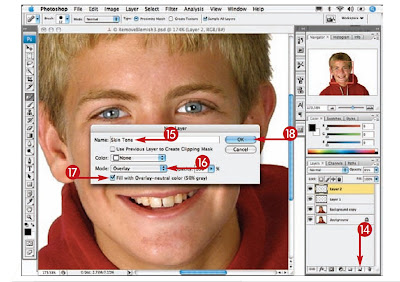 14 Press the Option key and clickthe New Layer icon.
14 Press the Option key and clickthe New Layer icon.15 Type a name such as Skin Tonein the Name field.
16 Click here and select Overlay forthe mode.
17 Click Fill with Overlay-NeutralColor (50% Gray).
18 Click OK.
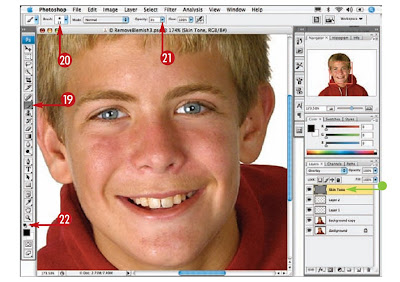 19 Click the Brush tool.
19 Click the Brush tool.20 Click here and select a small soft-edged brush.
21 Click here and reduce the bruopacity to about 3%.
22 Click here to reset the defaultcolors to black and white.
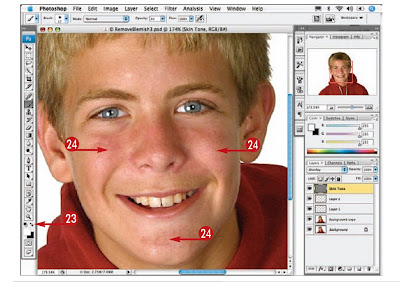 23 Click here to reverse thecolors, making whitethe foreground color.
23 Click here to reverse thecolors, making whitethe foreground color.24 Paint over any darkspots in the image tosmooth the skin.
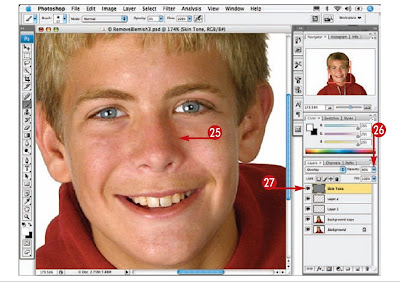 25 Continue painting over any dark areas,adjusting the size of the brush tool asnecessary.
25 Continue painting over any dark areas,adjusting the size of the brush tool asnecessary.26 Click here and drag the Layer Opacityslider to the left to reduce the effect for amore natural look.
27 Click the Visibility icon for the gray layeroff and on to compare the image beforeand after the adjustment.
No comments:
Post a Comment