In addition to Color Settings, Photoshop includes ten different panes in the Preferences dialog box. Althoug you can work with the default settings, changing som of these can make your computer run more efficiently and changing others can make it easier to work with your projects. For example, by default, Photoshop is set to use more than half of the available RAM. You can lower this default setting depending on how much RAM you have installed in the computer and how many other applications you keep open at the same time. You can change the default colors for the guides and grid when they are too similar to those in your
image. Setting an additional plug-ins folder keeps third-party items separate from included Photoshop plug-ins, and setting a separate scratch disk can speed up your work on large files. Other personalized options, such as asking Photoshop to automatically launch the Bridge, can help you use Photoshop the way you want. Read through each Preferences pane to familiarize yourself with the choices. Select the settings to fit your workflow and make Photoshop work for you.
 1 Click Photoshop (Edit).
1 Click Photoshop (Edit).
2 Click Preferences.
3 Click General.
 4 Click any arrows to change yoursettings.
4 Click any arrows to change yoursettings.
5 Click to select the options youwant or deselect those you donot want.
6 Click Next to continuecustomizing Preferences.
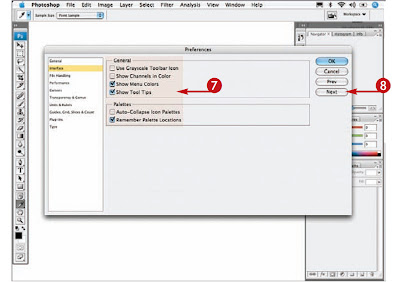
7 Click to select theoptions you want ordeselect those you donot want.
8 Click Next.
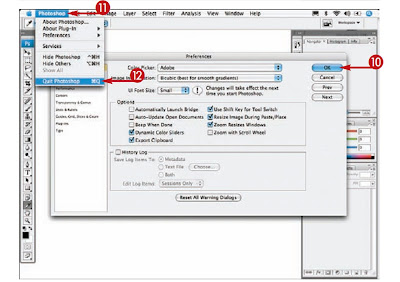
9 Make any other changes that you preferin the other Preferences panes.
10 Click OK when you have cycled throughall the Preferences panes.
11 Click Photoshop (File).
12 Click Quit Photoshop (Exit).The next time you start the application,your own settings take effect.
 1 Click Photoshop (Edit).
1 Click Photoshop (Edit). 4 Click any arrows to change yoursettings.
4 Click any arrows to change yoursettings.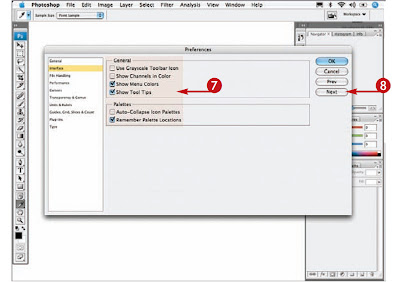
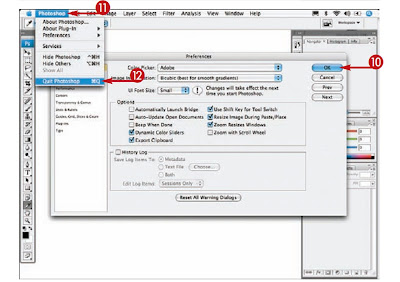
2 comments:
I consider, that you commit an error. Let's discuss it. Write to me in PM, we will communicate.
Very amusing message
Post a Comment